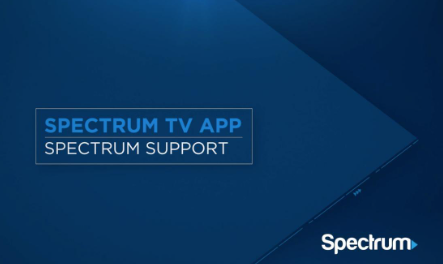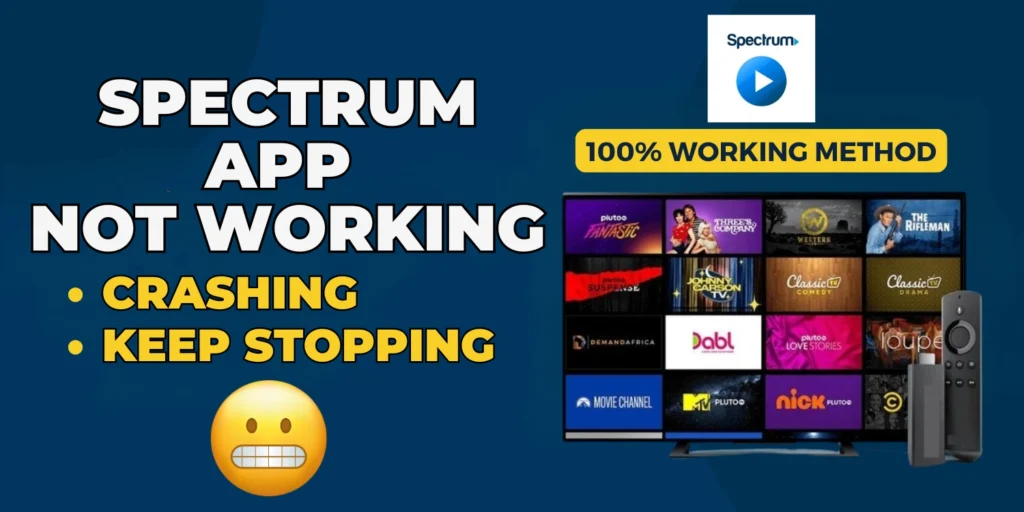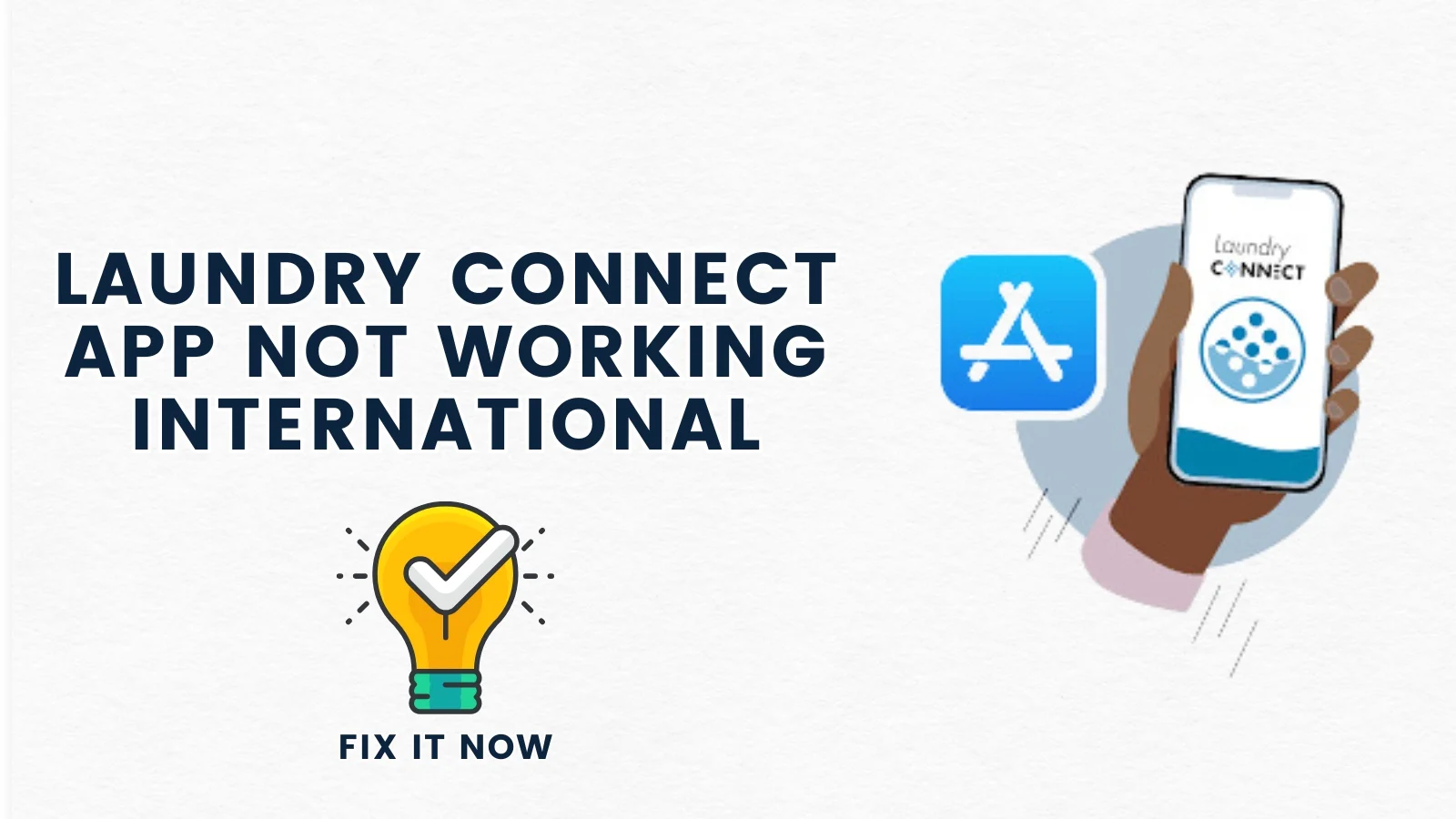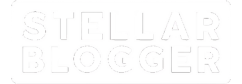Table of Contents
ToggleIs your Spectrum TV app giving you trouble? Dive into these proven fixes to get it running smoothly again.
1. Check Internet Connection
Open a web browser on your device, type any website URL (e.g., google.com), and hit Enter.
If the page doesn’t load, troubleshoot your Wi-Fi or mobile data connection (restart router, switch to mobile data, or reconnect to Wi-Fi).
Test the internet speed on sites like https://fast.com
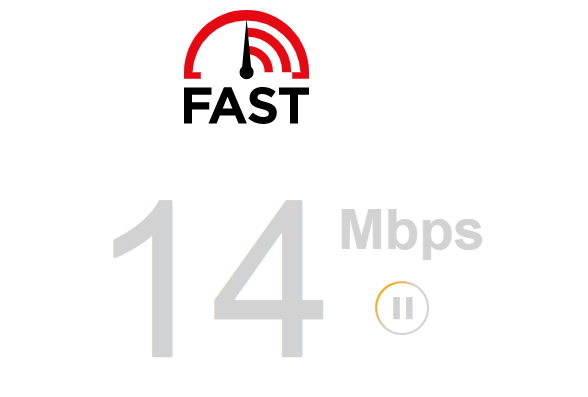
2. Restart Your Device
Restart your device and open the Spectrum app to check if it works.
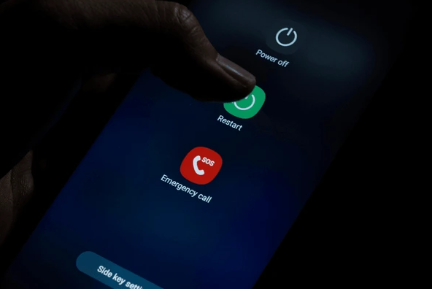
3. Force Close the App
Mobile (iOS/Android):
Swipe up from the bottom (iOS) or tap the recent apps button (Android), and swipe the Spectrum app off the screen to close it.
Smart TV:
Navigate to the app settings using your remote < select the Spectrum app and choose “Force Stop.”
Reopen the Spectrum app
4. Update the App
Open your device’s app store (Google Play Store or Apple App Store), search for the Spectrum app and check if an update is available.
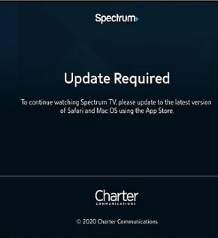
5. Clear App Cache (Mobile)
- Android:
- Open Settings and tap Apps.
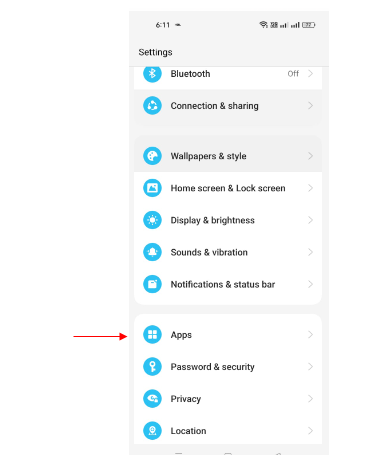
- Tap App Management
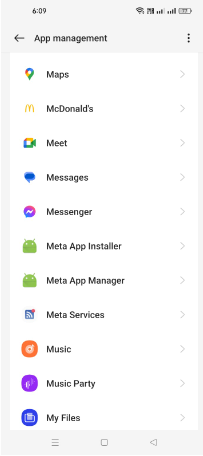
- Scroll and select Spectrum, tap App info, and then tap Storage usage.
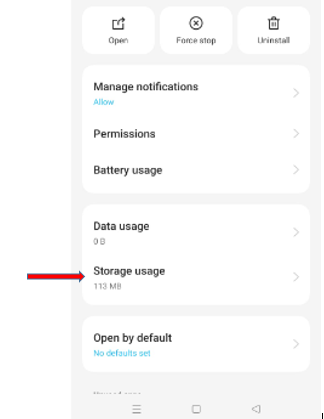
- Tap Clear Cache.
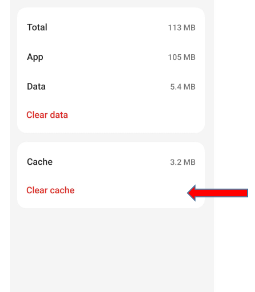
- iOS:
Reinstall the app (iOS doesn’t allow cache clearing directly), and open the app to see if the issue is resolved.
6. Reinstall the App
On your device, find the Spectrum app and uninstall it.
On android, long press the app icon and select “Uninstall.”, and on Smart TV: Navigate to the app, press options, and select “Delete.”
Go to device’s app store and reinstall the Spectrum app.
7. Check Spectrum Outage
Open a web browser and visit the official Spectrum website or third-party sites like Downdetector. Look for outage reports in your area.
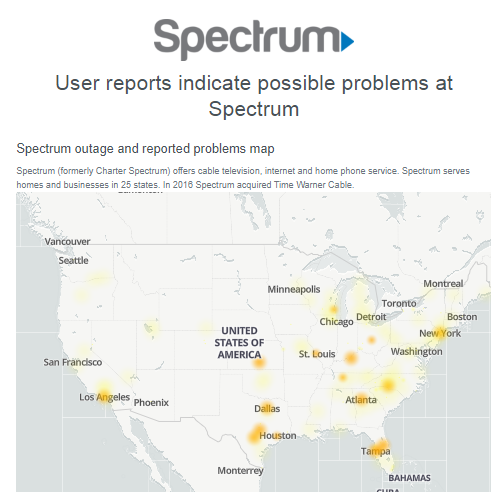
If there’s an outage, wait for service restoration.
8. Disable VPN/Proxy
Open the VPN or Proxy app on your device, and tap the “Disconnect” or “Disable” button. Restart the Spectrum app to check if it works without the VPN.
9. Check Device Compatibility & Factory Reset Smart TV
An outdated or incompatible Smart TV may cause the app to malfunction. Perform factory reset on Smart TV to clear system-level issues that prevent the Spectrum app from smooth running.
On Samsung TV:
Ø Go to “Settings” > “Support” > “Self-Diagnosis” > “Reset.”
Ø Enter the PIN (default is 0000) and confirm the factory reset.
Ø After resetting the TV, reinstall the Spectrum app from the app store.
Ø Ensure your TV’s operating system is updated to the latest version.
Ø Try launching the Spectrum app after the reset.
10. App Data Corruption
If the app’s data becomes corrupt, it may lead to crashes or prevent the app from functioning. Clearing data (along with cache) can fix this.
- Open Settings and tap Apps.
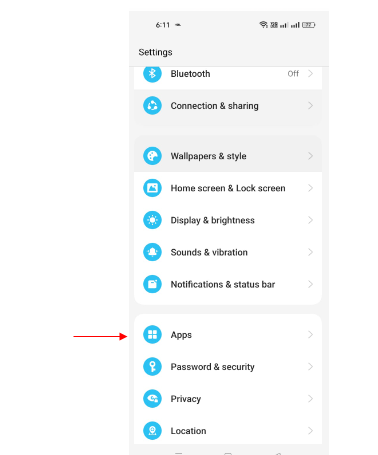
- Tap App Management
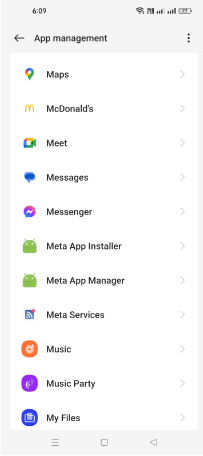
- Scroll and select Spectrum, tap App info, and then tap Storage usage.
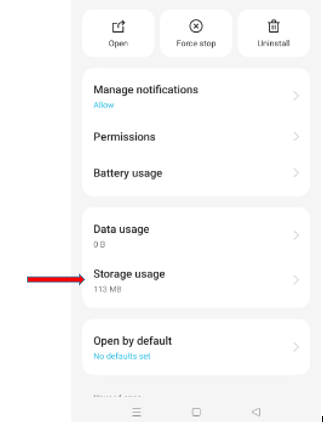
- Tap Clear Cache.
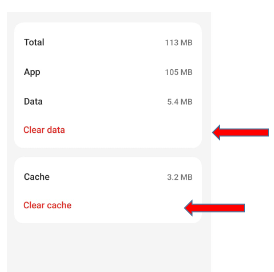
11. App permissions issue
The Spectrum TV app requires certain permissions (like access to storage, network, and location) to function properly. If permissions are not granted, the app may not work correctly. To check this:
Tap Settings > Privacy > Permission Manager > tap the permission > tap Spectrum app.
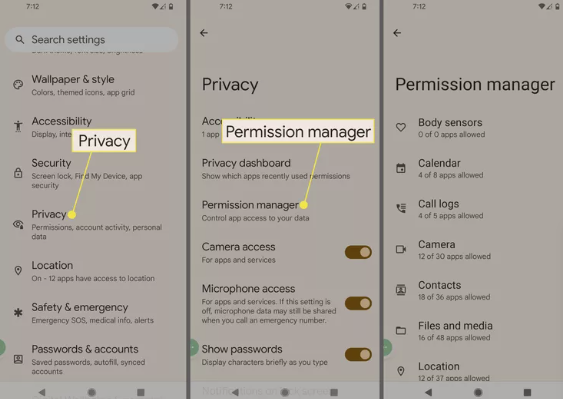
12. Contact Spectrum Support
If nothing works,visit the Spectrum website or call their customer service.