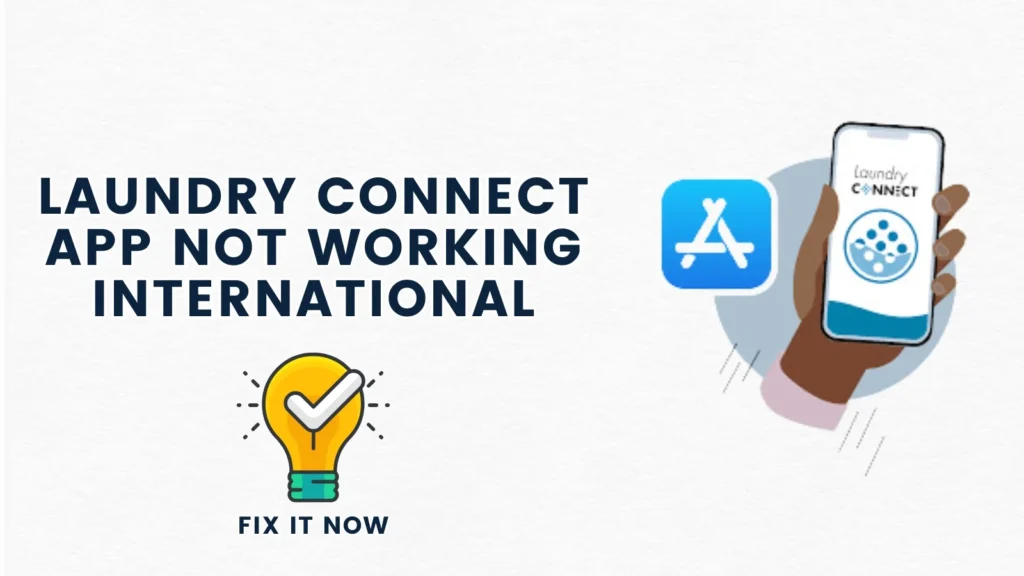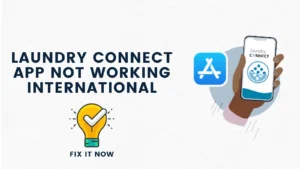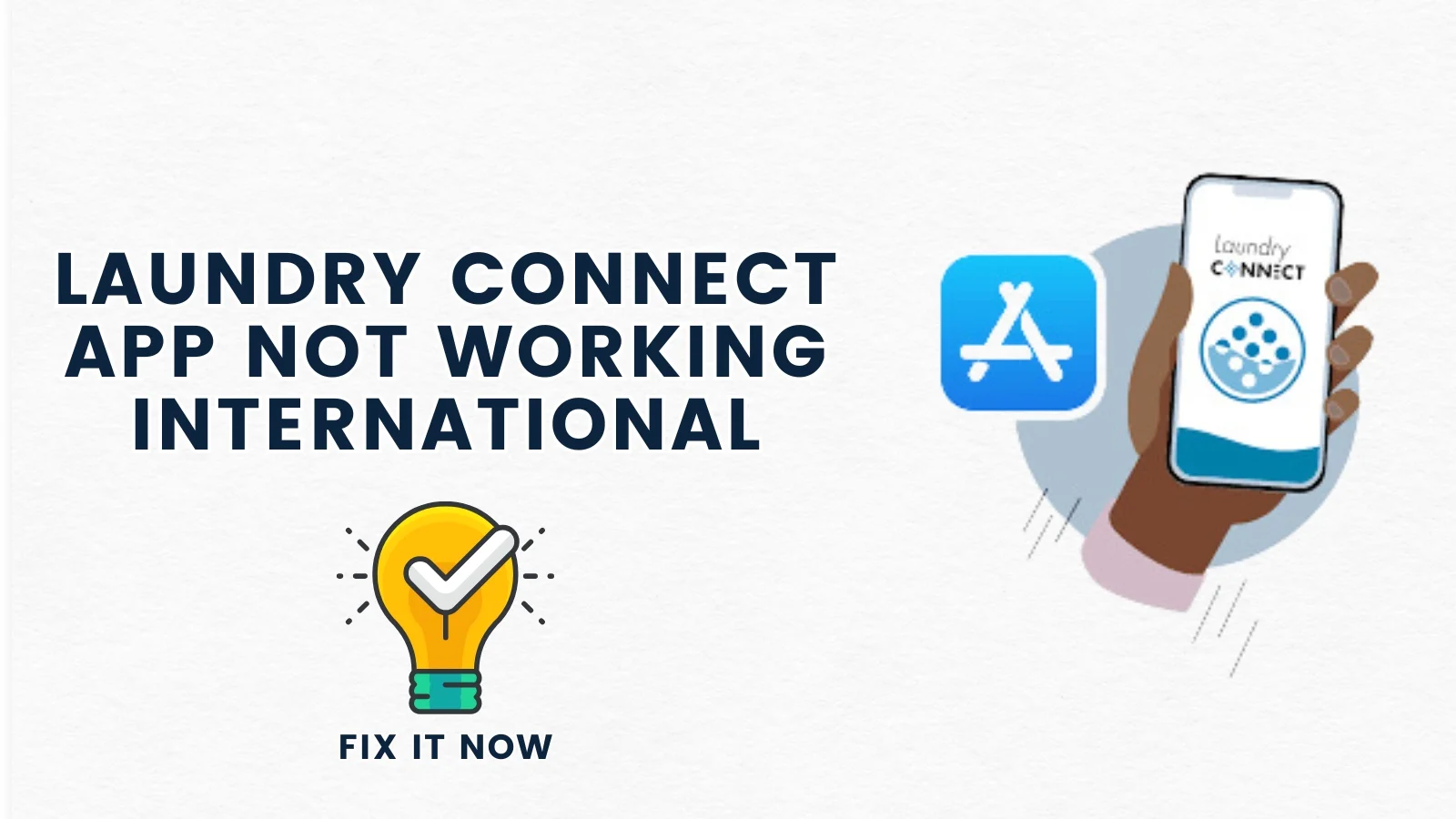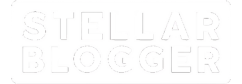Table of Contents
ToggleExperiencing issues with the Laundry Connect app? You are not alone—many users face similar problems. The good news is, there are simple solutions! Let’s explore the most common issues and how to fix them quickly.
1. Connectivity problems
Connectivity issues can be frustrating while using the Laundry Connect app. You can address it by logging in through the personal hotspot on your smartphone. There are chances that the router is creating the problem. Ensure that ports 443, 8080 and 123 are open and frequency is set to 2.4GHz.
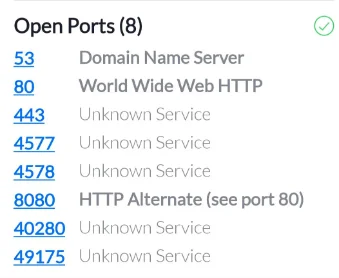
2. App Fails to Display Machine Availability
The app may not show real-time machine availability, leaving users unsure if washers or dryers are free. The issue can be frustrating as you have to physically check machines, wasting time and effort. Resolve this issue by refreshing the app. Pull down the screen on android for quick refresh.
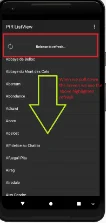
If it does not work, try closing and then reopening it. If the issue continues, clear the app cache or restart your phone, as connectivity issues often stem from cached data. To clear Laundry Connect app cache on Android, open Settings > Apps > See All Apps > Laundry Connect > Storage & Cache > Clear Cache. On iPhone, go to Settings > iPhone Storage > Laundry Connect App > Offload App > Offload App to Confirm > Reinstall App.
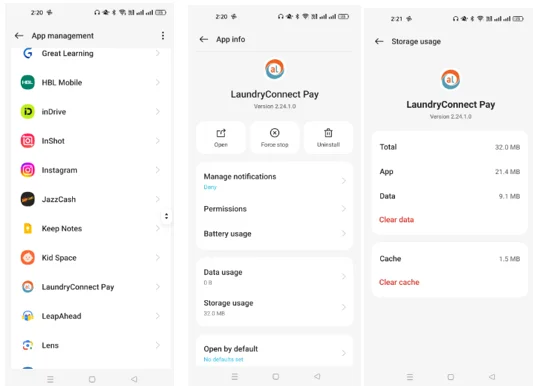
3. No Notification When Laundry is Done
You are not receiving notifications when your laundry cycle is done, so you end up checking in constantly or even missing it, causing delays? Check whether you have turned on the app notifications. Go to: Settings > Notifications > Laundry Connect, and enable notifications in case they are off. If it does not work, then logout and log-in back to automatically reset the notification settings. Make sure you have granted all necessary app permissions:
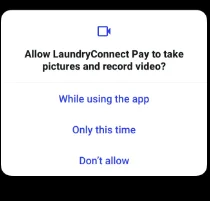
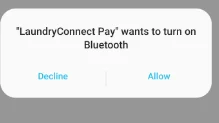
4. Troubled login
Sometimes, users may have trouble logging in, even with the correct username and password. Double-check that you are entering correct credentials. Ensure you have a stable internet connection, but if login issues still persists, then reinstall the app or contact support for account recovery help.
5. App Not Connecting with Appliances
Connectivity errors may occur when your device fails to sync with your appliances. It happens usually when there is a router or signal issue. Make sure that your router settings are correct, including the ports and frequency settings. If everything is fine, then consider resetting the app or appliance. Ensure that the appliance’s firmware is up-to-date.
6. App Reset
Sometimes, it is better to reset the app to its default settings by clearing both- cache and data. It can eliminate the corrupted files that may cause the app to malfunction, causing slow loading or frequent crashes. On android, go to: Settings> Apps> Laundry connect>Storage>Clear cache and data. On iPhone, go to: Settings>General >iPhone Storage>Laundry Connect >Delete App, and then reinstall. Open the app and log in with your credentials after reinstalling.
7. Contact customer support
If above solutions do not work, then reach out to Laundry Connect’s customer support for further assistance. If the app continues to fail, then consider using alternative services like Laundryheap or Wash Connect.
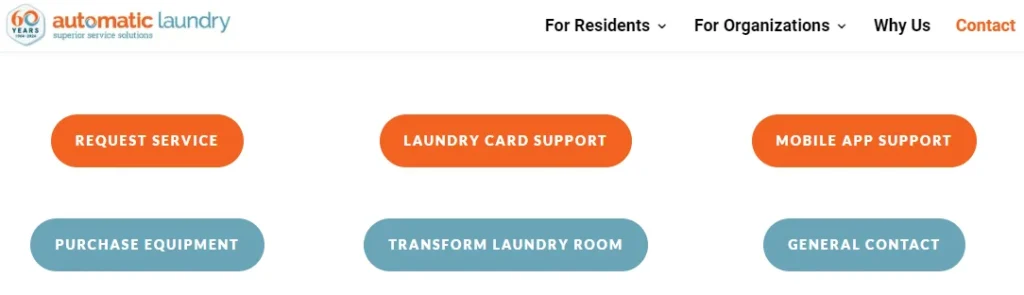
8. Common errors and solutions
| Error | Meaning | Solution |
| Error 5014 | Connectivity issues with the app or router. | Check the internet connection, use a personal hotspot to test if the router is the issue, and ensure ports 443, 8080, and 123 are open. Set the frequency to 2.4GHz and deactivate the firewall. |
| Error 4613 | Router too far from the appliance or connectivity issues. | Reset the appliance and check the signal strength using a Wi-Fi analyser app. Ensure router settings are correct (ports, frequency). |
| Error 4623 | Requires re-login due to an app issue or data corruption. | Log out and delete the app’s data. For iOS, go to Profile > Privacy and reset. For Android, clear the cache and data via Settings > Apps. |
| Error 1077 | Issue during manual setup when the smartphone isn’t connected to the home network. | Test the connection using a personal hotspot, ensuring the router is set up properly with correct ports and frequency. |