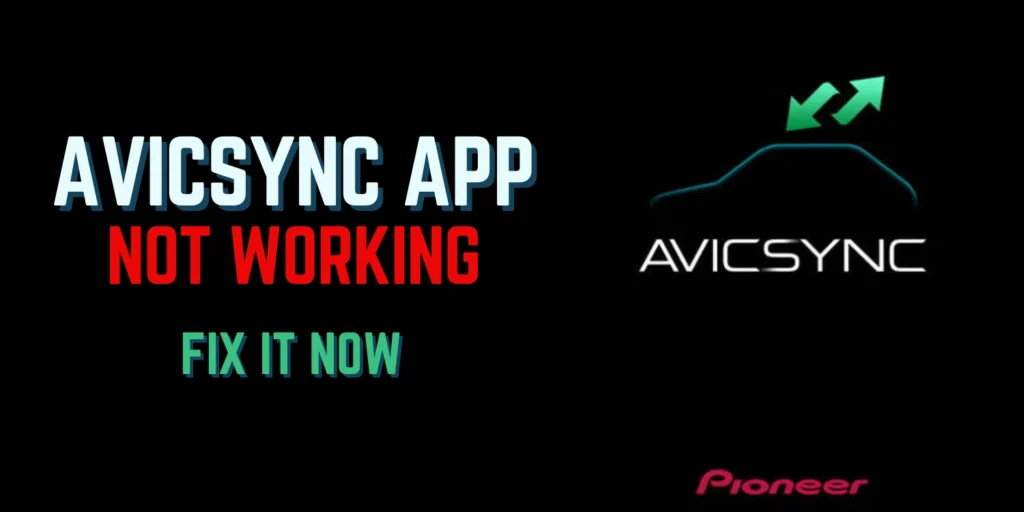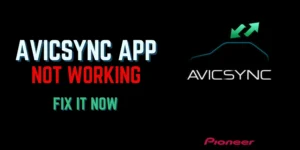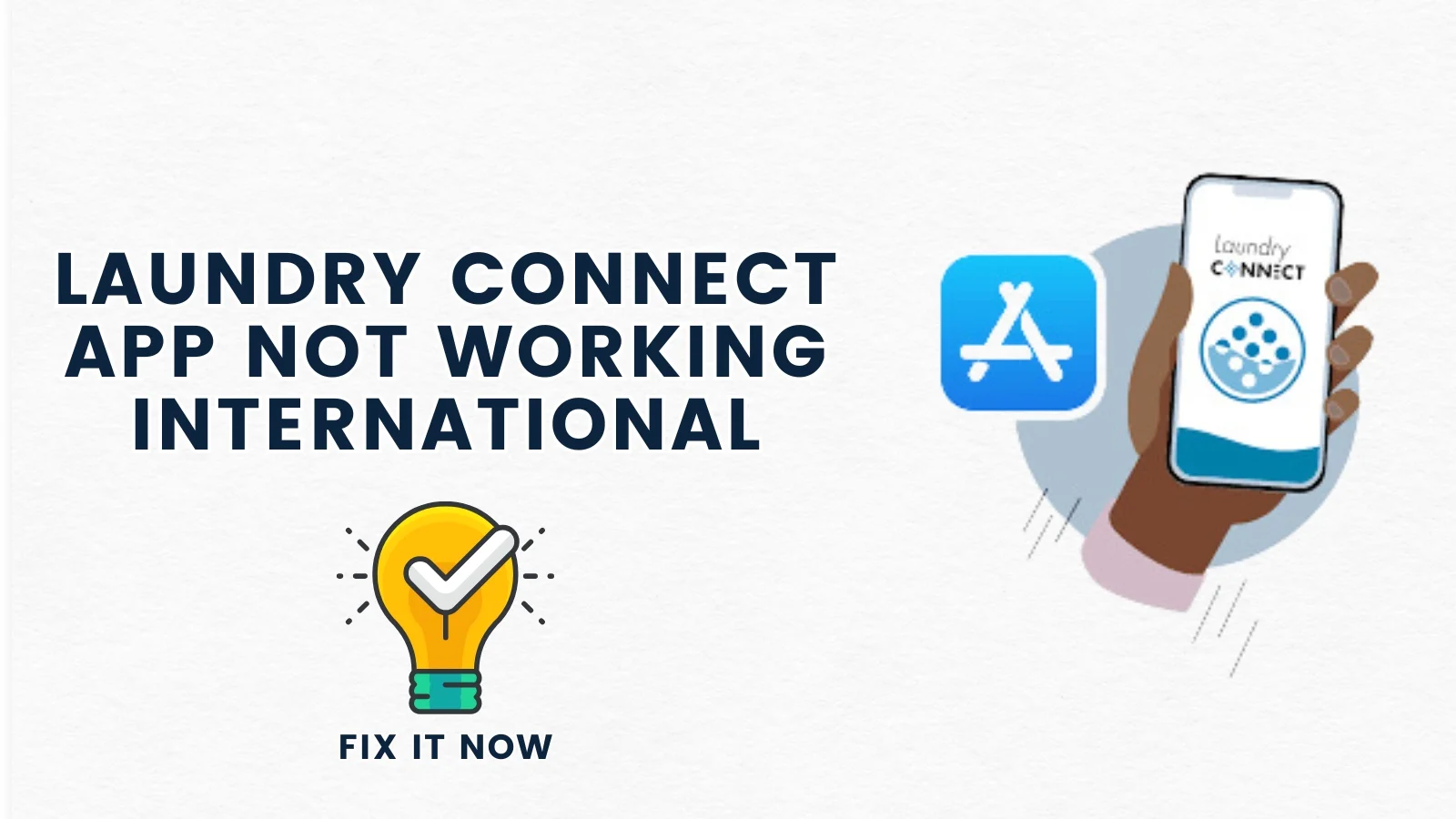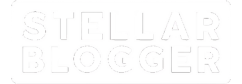Table of Contents
ToggleIs AVICSYNC leaving you stranded with GPS or sync issues? Are you unable to load the map, or traffic data has disappeared? Whether its connection hiccups or GPS glitches, we have got quick fixes to get things back on track. In this article, we have covered solutions to the top problems that you may face while using the AVICSYNC app.
1. App Won’t Launch or Crashes on Start-up
Sometimes, AVICSYNC app fails to open or crashes immediately after launching, leaving users frustrated. Make sure that your device meets the system requirements. Check for the possible update. In some cases, a simple device restart fixes the problem. If issue still persists, then consider reinstalling the app to clear corrupted data.
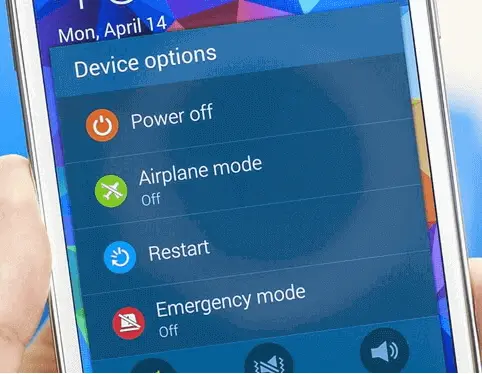
2. Device Overheating While Using AVICSYNC
Is your device feeling the heat every time you hit the road with AVICSYNC ? You’re not alone! To keep things cool, lower the screen brightness, close unnecessary apps, and disable Bluetooth when it is not in use. Avoid excessively using the app during warmer days to prevent overheating.
3. App Not Syncing or Backing Up to Cloud
Is AVICSYNC app stubbornly refusing to sync or backup data to the cloud? Get things back on track by taking these steps: Double-check whether you are logged into the correct account and connected to a stable internet source. Ensure that you have allowed AVICSYNC to use background data. If sync issue still persists, then toggle Airplane Mode on and off, nudging the stalled connection back to life.
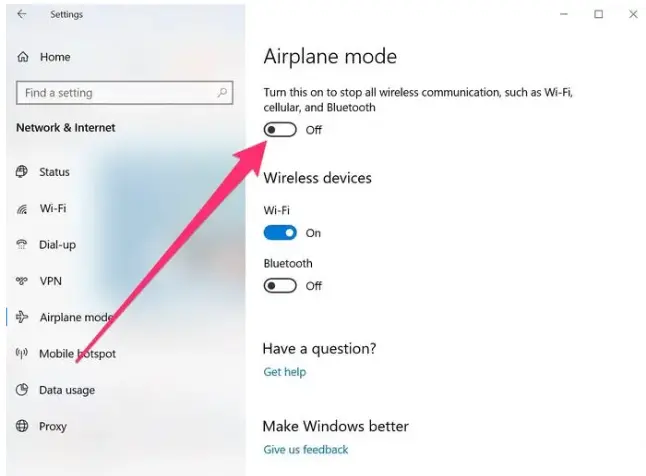
4. GPS Signal Issues
When you are relying on the AVICSYNC app for navigation, a lost GPS signal can feel like you’re wandering without a compass in hand. Fix this issue by activating the “High Accuracy” mode in your device’s location settings.
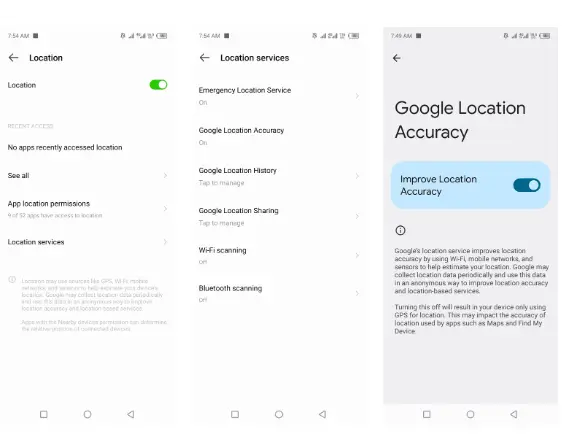
If possible, try moving to an area with clearer sky view. Make sure that your device software is updated as it directly influences the navigation experience.
5. Troubleshooting Map Download Glitches
Users may experience errors when trying to download or update maps. To address this issue, ensure that you have a stable internet connection, and have sufficient storage space. If issue persists, clear app cache to eliminate temporary files causing interference. Alternatively, try downloading maps in smaller batches to reduce the load on the device.
6. Slow Map Loading and Lagging
Experiencing slow map loading or lagging in the AVICSYNC app can be frustrating. Clear app cache to free-up memory, close background apps, and adjust map type. To adjust the map – Open AVICSYNC App, access settings, navigate to map settings, select view mode, and choose an appropriate option according to your need:
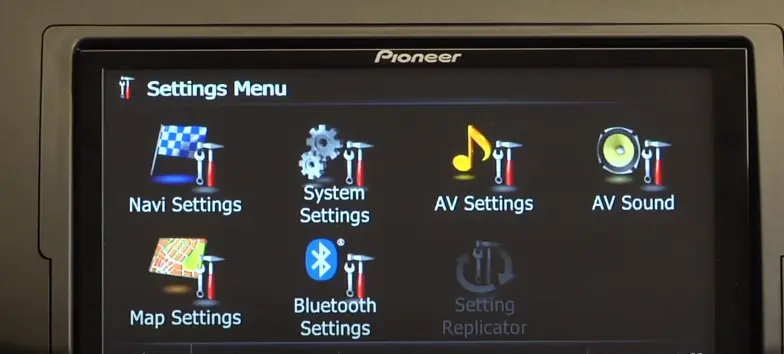
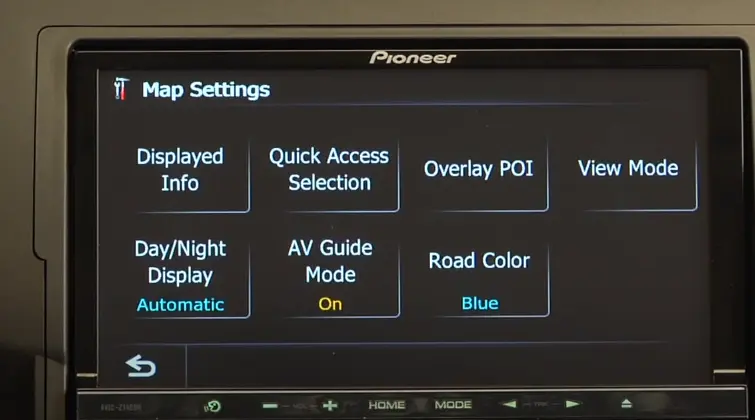
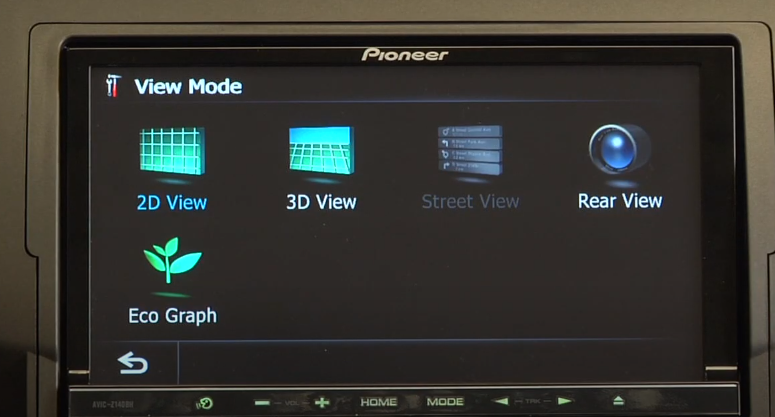
7. App Freezes or Crashes Mid-Route
Has your app unexpectedly closed down during navigation? Check for recent updates. Ensure that app has sufficient permissions, particularly access to background data and location services. Check the app’s settings for any navigation preferences, such as high-definition map rendering or voice guidance options, and consider reducing these settings for smoother operation.
8. Inaccurate Route Calculations
If app is suggesting incorrect or outdated routes, then refresh the map data. Do it by opening the AVICSYNC app on your device, going to the Settings menu, and looking for an option labelled Map Data or Download Maps. Select Refresh Map Data or Update Maps. If the main route mode is unreliable, switch to an alternative route setting in the app for more accurate directions. To switch route settings, tap the Route Options icon on the main navigation screen. Select “Alternative Routes” to view various path options for more accurate directions based on current traffic and road conditions. To do this, press ‘MAP, then ‘Detours and alternatives’, and then ‘Alternative Routes’:
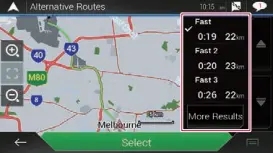
9. Bluetooth Connectivity with Car Systems
Another frustrating problem is when app struggles to connect or stay connected to a car’s Bluetooth system. Update your car’s firmware if possible. In Bluetooth settings, forget the connection, then re-pair it. Go to ‘Settings’, select ‘Connections or Bluetooth’, and tap on ‘Reset Network Settings’. After the reset, re-establish the Bluetooth connection between the app and your car by pairing them again.
10. Additional Insights and Solutions for Specific Device Issues
| Issue | Description | Solution |
| Compatibility with Operating Systems | Users with older devices or Android versions may face compatibility issues. | Verify if your phone’s OS version supports AVICSYNC. Update the OS or use another compatible device to resolve installation problems. |
| Licensing and Subscription Issues | Subscription recognition errors, particularly with traffic updates, are common. | Try restoring purchases within the app settings if you notice a yellow “x” next to traffic services. If issues persist, verify your subscription status with Pioneer’s support team. |
| Syncing After Long Inactivity | If you’ve been away from AVICSYNC for an extended period, the app may have trouble syncing. | Re-sync the app to refresh the connection between your device and the unit, and re-download essential content if needed. |
| Manual Data Restoration | In cases where app data or license files fail to update, some users have manually restored missing files from backups. | Copy the jp.pioneer.mbg.AVICSYNC folder to your device’s directory to resolve missing data errors and prevent licensing or traffic update issues. |
11. Conclusion
In most of the cases, updating AVICSYNC and your device can fix issues like navigation and Bluetooth connectivity. For persistent problems, consult online community forums or contact Pioneer customer support for assistance.