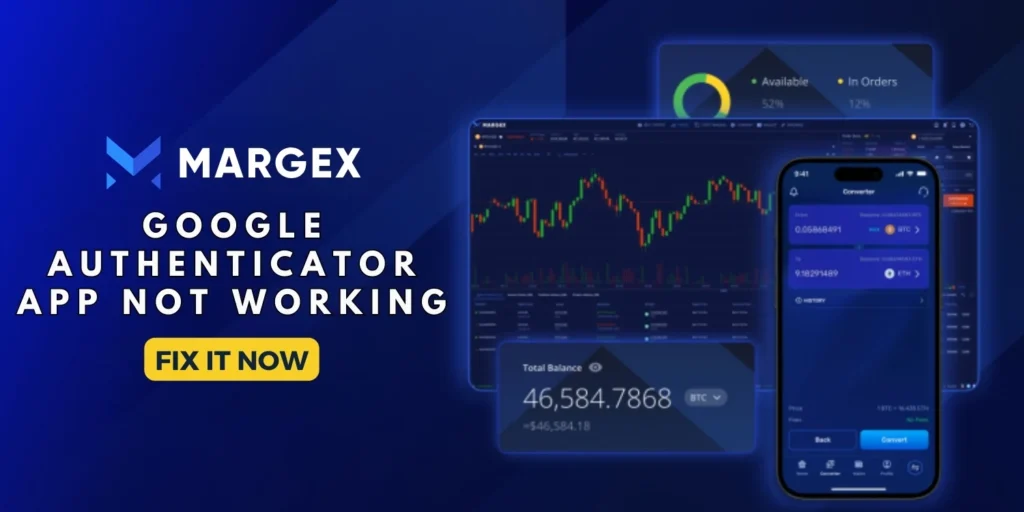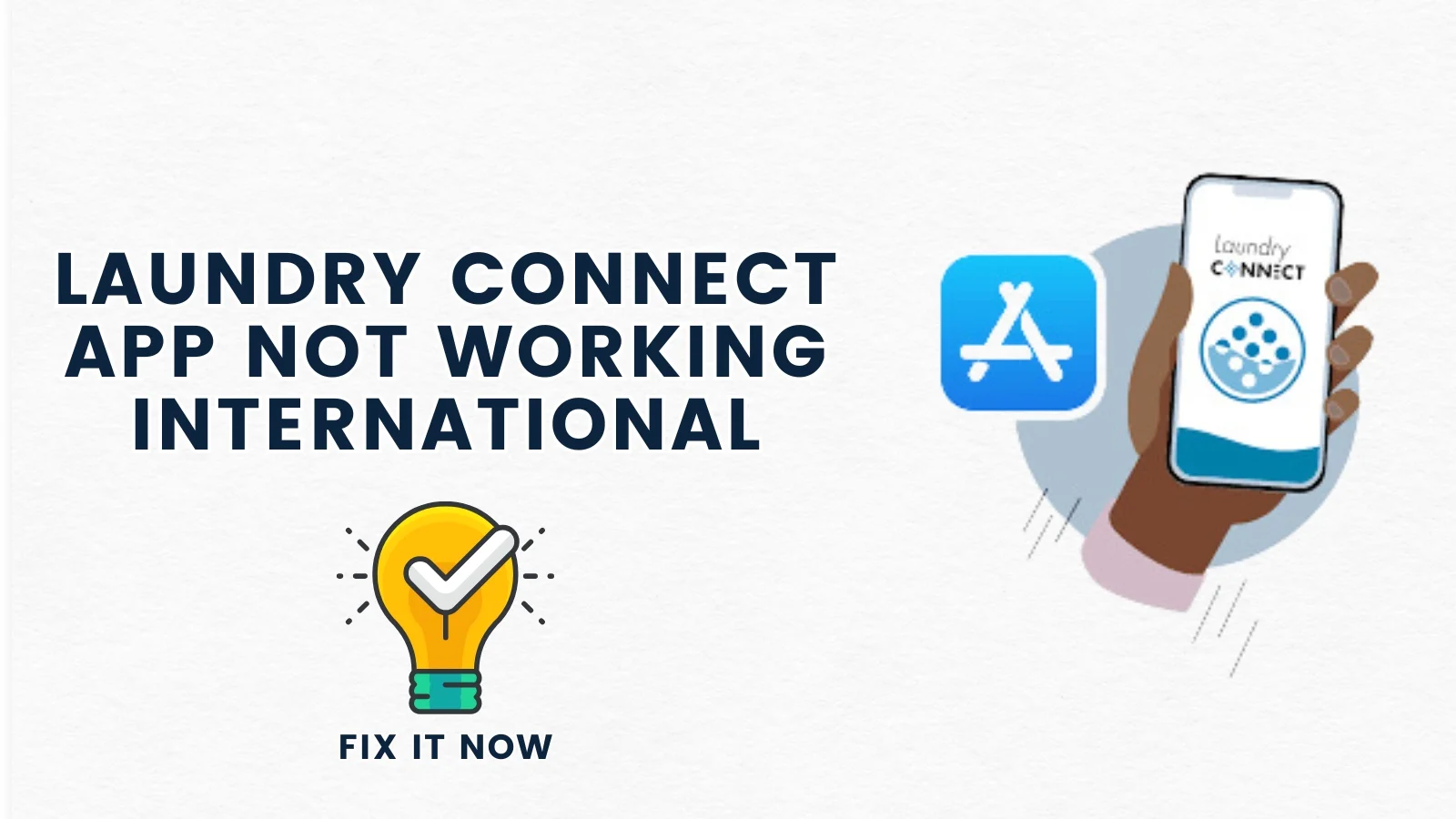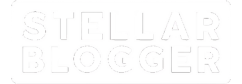Table of Contents
ToggleAre you struggling with Google Authenticator issues, and feeling like being locked out of a vault with no key in sight? Here is a list of common problems that users encounter with Google Authenticator. The step wise solution can help you regain the control, keeping your accounts secure and troubleshoot the problem with ease.
1. Difficulty Transferring Authenticator Data to a New Device
Google Authenticator does not offer an automatic transfer feature, so you may lose access to accounts when switching devices if you have not first transferred the codes. Solve this issue by following the step wise procedure: First, open the Google Authenticator on the old device to transfer the data to a new device.
Tap the three dots (menu) and select “Transfer accounts.” Choose “Export accounts” and scan the QR code with the new device after selecting “Import accounts.” If you cannot see this option then visit each account’s security settings to manually reset 2FA with new device.
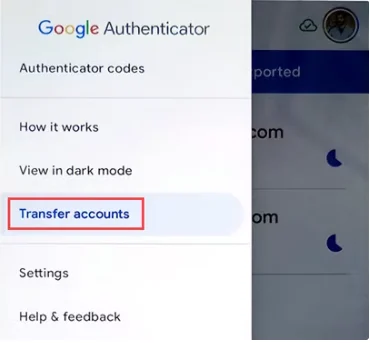
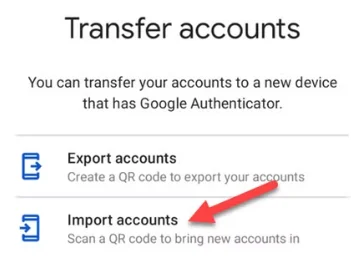
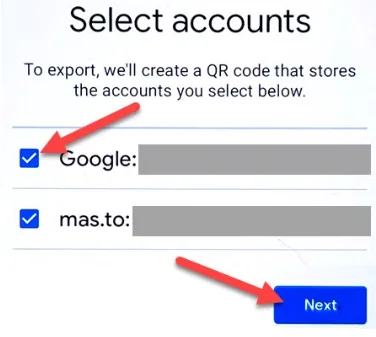

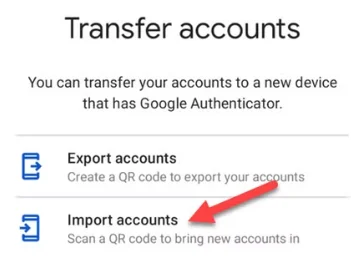
2. Codes Not Working Due to Time Sync Issues
Google Authenticator codes rely on accurate timing. If you have not properly synced your device’s time then codes would not work correctly. Go to Settings > System > Date & time, then toggle on Automatic date & time and Automatic time zone to ensure your device stays synced for accurate Google Authenticator codes.
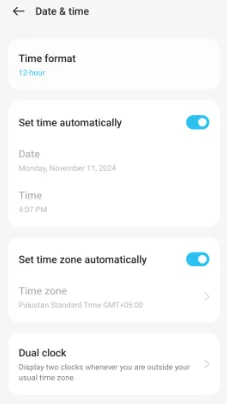
In the Google Authenticator app, go to: Settings > Time correction for codes > Sync now”. It will resolve the sync issues that will align the app’s internal clock with the network.
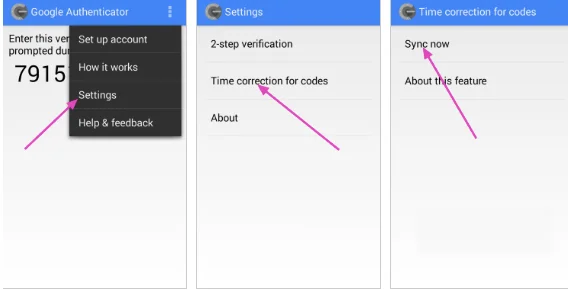
3. Compatibility Issues with Certain Accounts or Apps
Sometimes, google authenticator codes fail with specific accounts or apps due to minor misconfigurations. Make sure that you are entering the 2FA code before it gets expired. If issue still remains unresolved, delete the entry in Google Authenticator and re-enable 2FA for the account by scanning the QR code again.
4. Insecure Access to 2FA Codes
Google Authenticator does not support PIN or biometric protection that increases the risk of unauthorized access. You must keep your device secure by enabling the strong password.
You may also consider using a different authentication app that supports this feature. Alternatively, you may switch to a 2FA app with built-in security options, like Microsoft Authenticator or LastPass Authenticator that offer PIN or fingerprint protection.
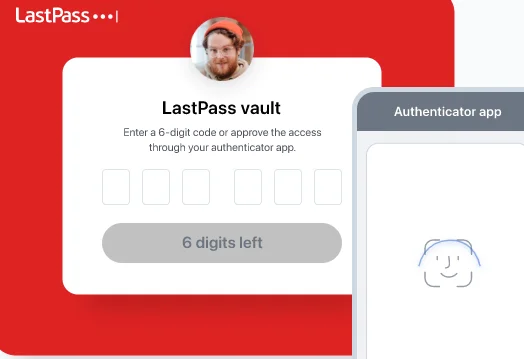
5. Managing Multiple Accounts in Google Authenticator
You may find your Google Authenticator cluttered if a user has numerous accounts. It makes locating codes hard. To resolve this issue, you may organize the accounts by renaming the entries in Google Authenticator. Alternatively, you may consider splitting accounts in different authenticator apps for better search and organization.
6. Accidental Deletion of Account Entries
It could be quite frustrating when you accidentally delete an account entry, removing the 2FA code and locking the user out unless they reconfigure 2FA for that account. Solving this issue will require you to access the account’s security settings and disable 2FA.
Then, re-enable it to scan the new QR code in Google Authenticator. To prevent this issue, you may save the account recovery codes or use the 2FA app with backup options.
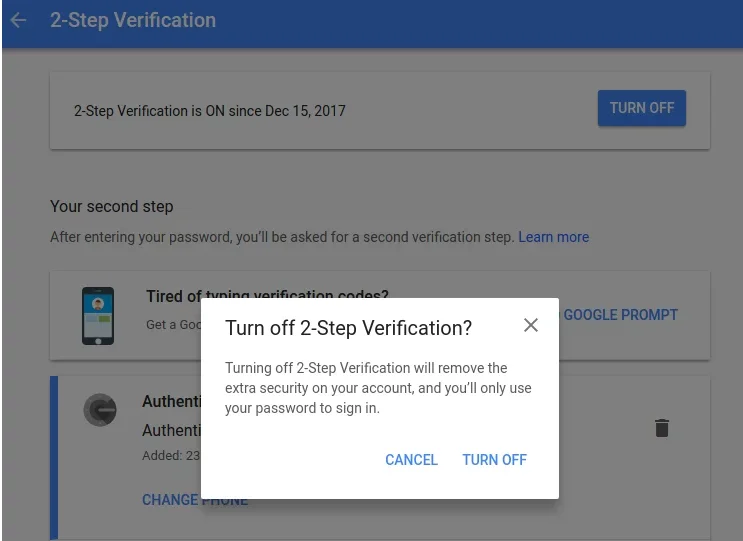
7. Loss of Access after Device Reset/reinstall
App reinstallation or factory resetting the device can erase all stored codes. So, before doing this, you may consider using the third-party 2FA app like Authy that provides cloud backup options. It will secure the access to accounts as you restore the codes on a new device.
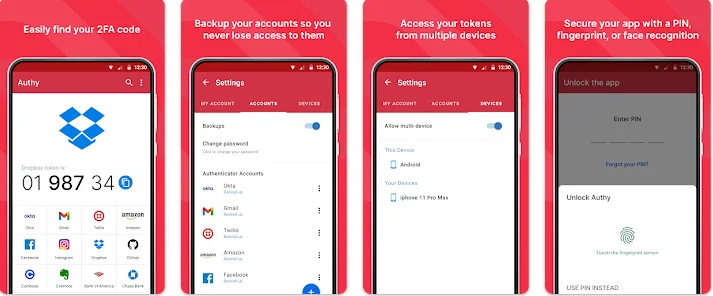
8. Locked Out of Accounts
Sometimes, you may lose backup codes and find no way of regaining the access to accounts if you lose your 2FA device. To resolve this, you may store backup codes in a secure digital vault like a password manager. In case you are locked out, contact the service provider to verify your identity for account recovery.
Following above solutions may allow you to effectively manage Google Authenticator issues and keep accounts secure.