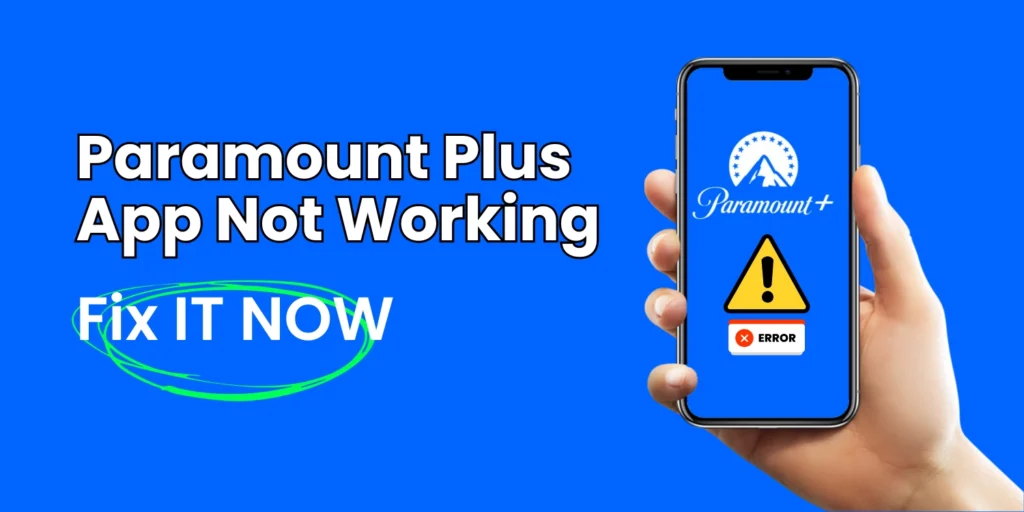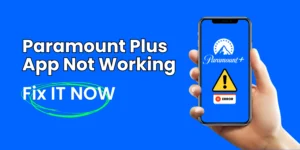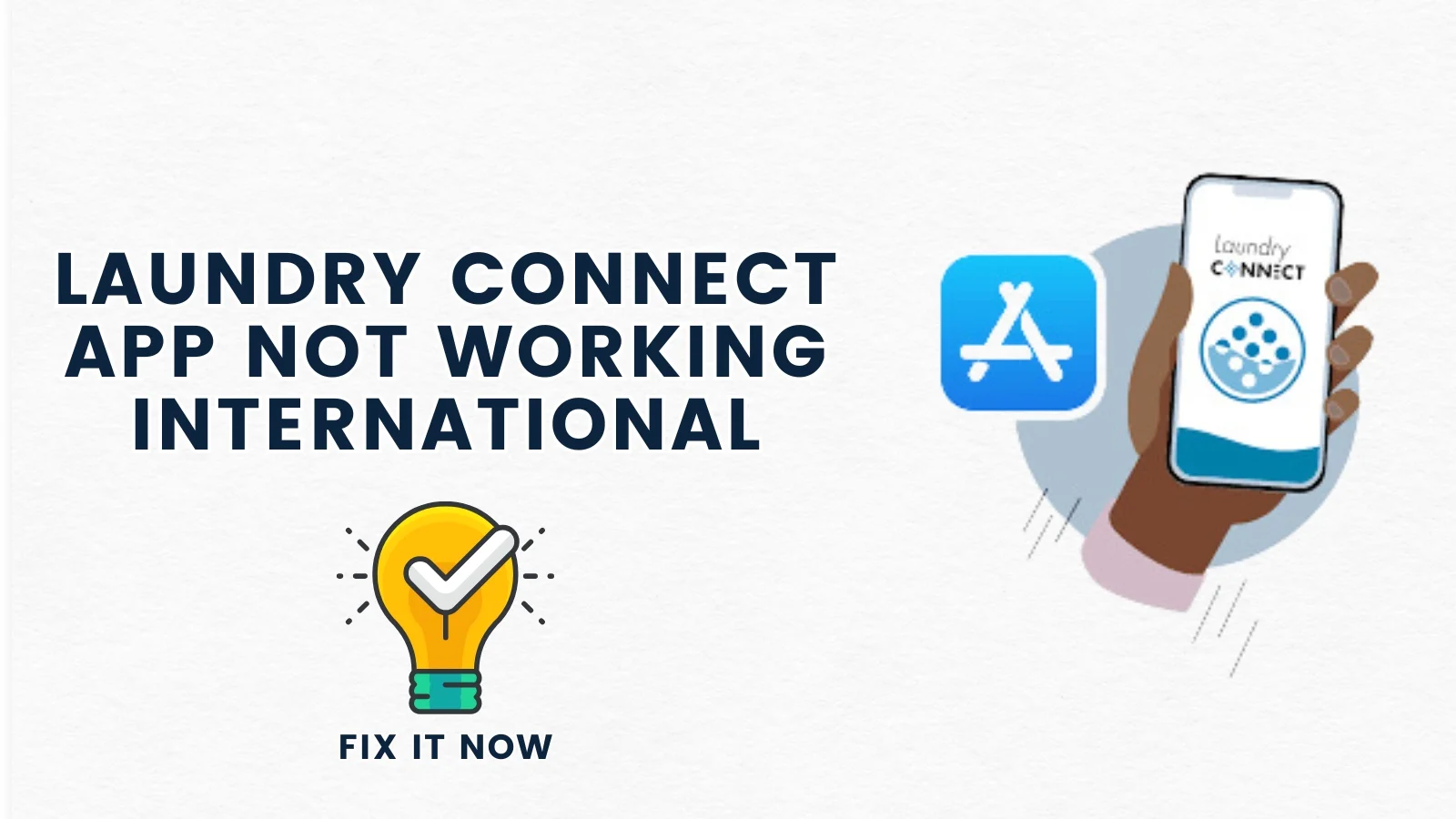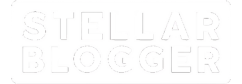Table of Contents
ToggleParamount Plus should make streaming smooth, but unexpected issues can arise anytime. Whether you are dealing with buffering, login troubles, or app crashes, knowing a quick troubleshoot is the key. In this guide, you will get to know the common fixes for app freezing, buffering, and errors on various devices, including smart TVs, Firestick, and Roku. Read this article to learn how you can tackle the specific error codes and interruptions effectively.
1. Troubleshooting Common Paramount-Plus Streaming Issues
If Paramount Plus displays a black screen, freezes, or crashes, check for app updates or enable JavaScript in your browser. To update the app on iPhone and Android, visit app store and check for the update. For Roku, select the Paramount Plus app, press the Star button, and choose “Check for updates.”
You may consider disabling tracking protection or ad blockers, as it may interfere with streaming. The extensions like AdBlock can interfere with Paramount Plus. You may either disable it entirely, or set AdBlock to ignore Paramount Plus. In Chrome, click AdBlock plugin icon. In the drop-down menu, choose ‘Don’t run on pages on this domain’.
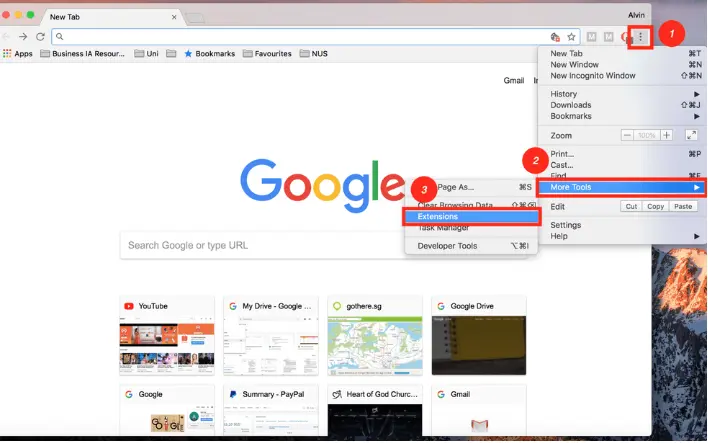
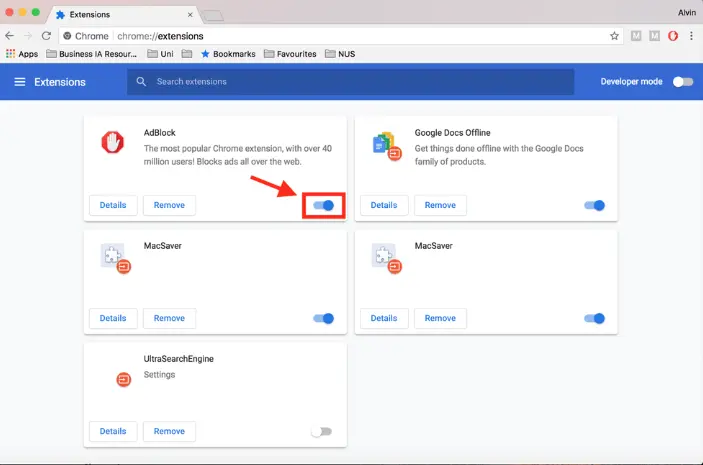
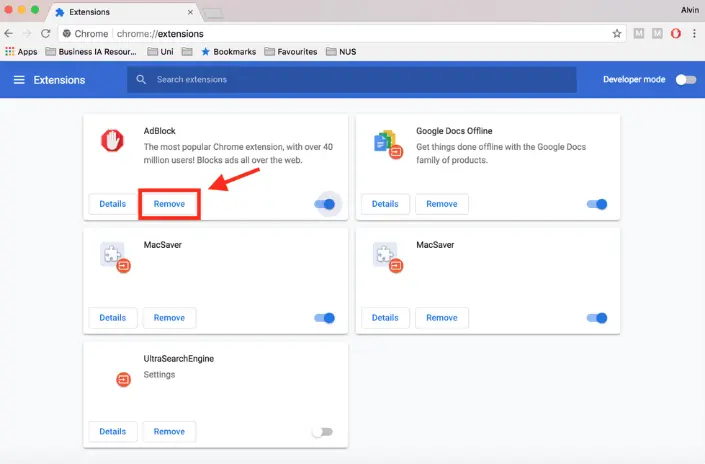
Other possible solutions could be- restarting Firestick or Roku, checking the internet connection, and disabling VPNs. If problems persist, contact customer support.
Disable VPN on android by going to- “Device Settings” then looking for Connections or a Network tab. Find the VPN option there, locate the toggle switch and turn it off:
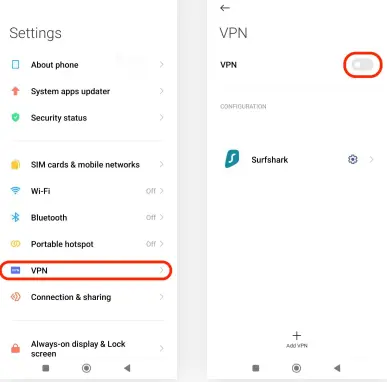
2. Paramount Plus not working on Smart TV or Samsung TV
To fix Paramount Plus issues on a Smart TV, update the TV’s firmware and the Paramount Plus app. Restarting the TV often helps. On Samsung TVs, resetting the Smart Hub in settings may resolve the issue. You may also check if any update is available for Samsung smart TV software. Go to: Settings > Support > Software update:
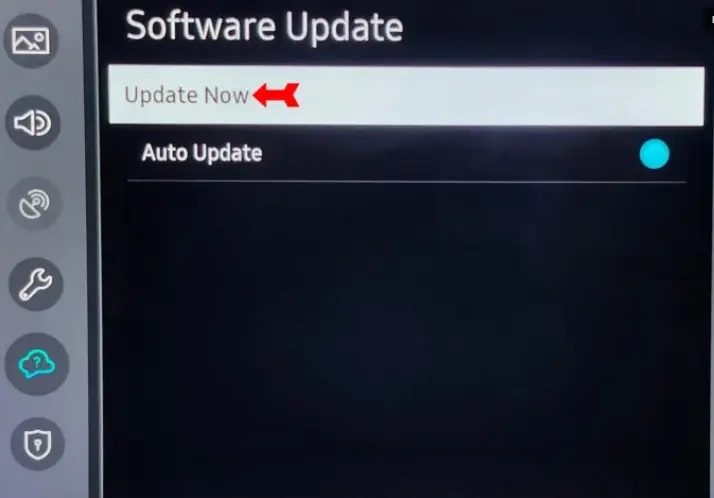
3. Paramount Plus not working on Firestick
If Paramount Plus is not working on Firestick, then make sure that you have an updated Fire TV operating system. Restart your device and reset your network by unplugging the modem and router for a brief period.
4. Paramount Plus not working on Roku
Restart the Roku device by going to ‘Settings’, then ‘System’, and select ‘System restart’. If it does not work, then you may unplug the Roku from its power source for a short time to refresh the connection.
5. Resolving “Oops, Something Went Wrong” error
Refresh or restart the app to fix glitches. Check your internet connection. If it does not work then clear the app cache. To clear Paramount Plus app cache on Android, open Settings > Apps > See All Apps > Paramount Plus App > Storage & Cache > Clear Cache.
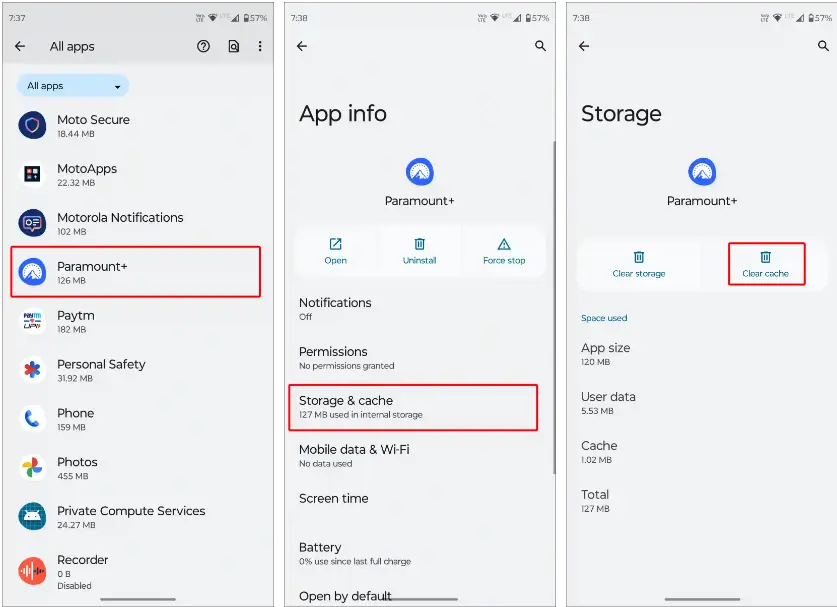
On iPhone, go to Settings > iPhone Storage > Paramount Plus App > Offload App > Offload App to Confirm > Reinstall App.
Next step could be log out and back in, or lastly, try another device or browser. If issue remains unresolved, contact Paramount Plus support for further help.
6. Paramount Plus app buffering or freezing
Buffering could be due to a slow internet connection. You may consider using a wired connection, or try streaming at off-peak hours. Low-powered devices can also struggle with high-quality streaming. Try a lower-quality setting.
7. Other common errors
Sometimes, Paramount Plus app stops you from streaming due to playback errors like 1106, 6999, 3002, 3005, 6290, and 6310. You may fix this by restarting the device. On Android, press and hold the Power button on phone. Then tap ‘Restart’.
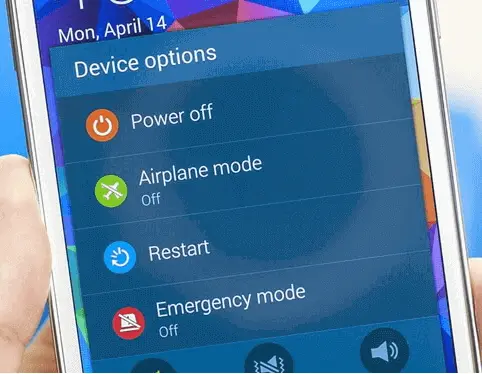
Restart the iPhone by pressing Volume Up + Side or Volume Down + Side. Drag the slider to the right to turn off phone. Press and hold the Power button to restart.
8. Check for possible outage
Paramount Plus rarely has outages. However if you cannot play any video then it could be due to a temporary service issue. You may confirm this by checking the Paramount Plus status page. Alternatively, you may visit Down-Detector to check for possible outage. Take a break if service is down.