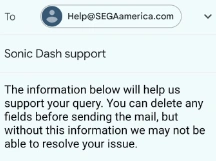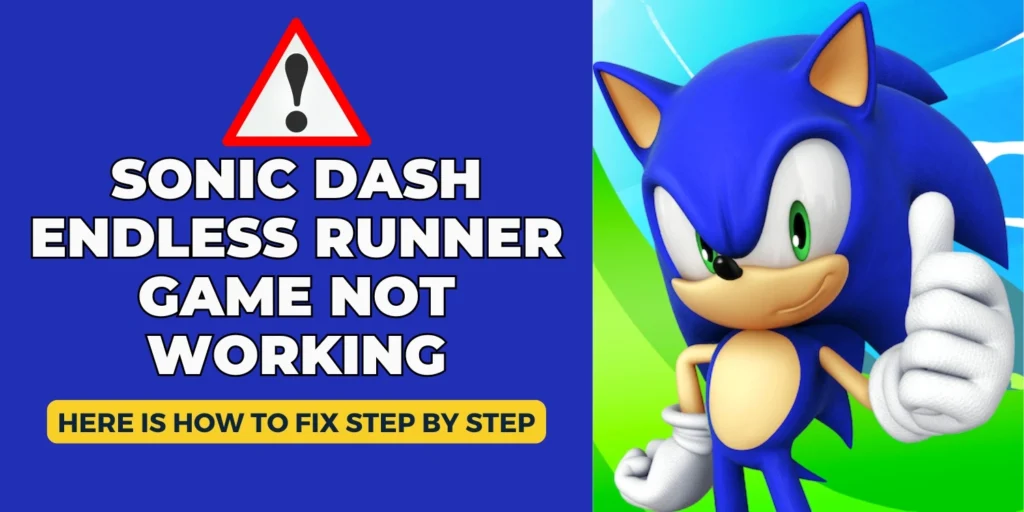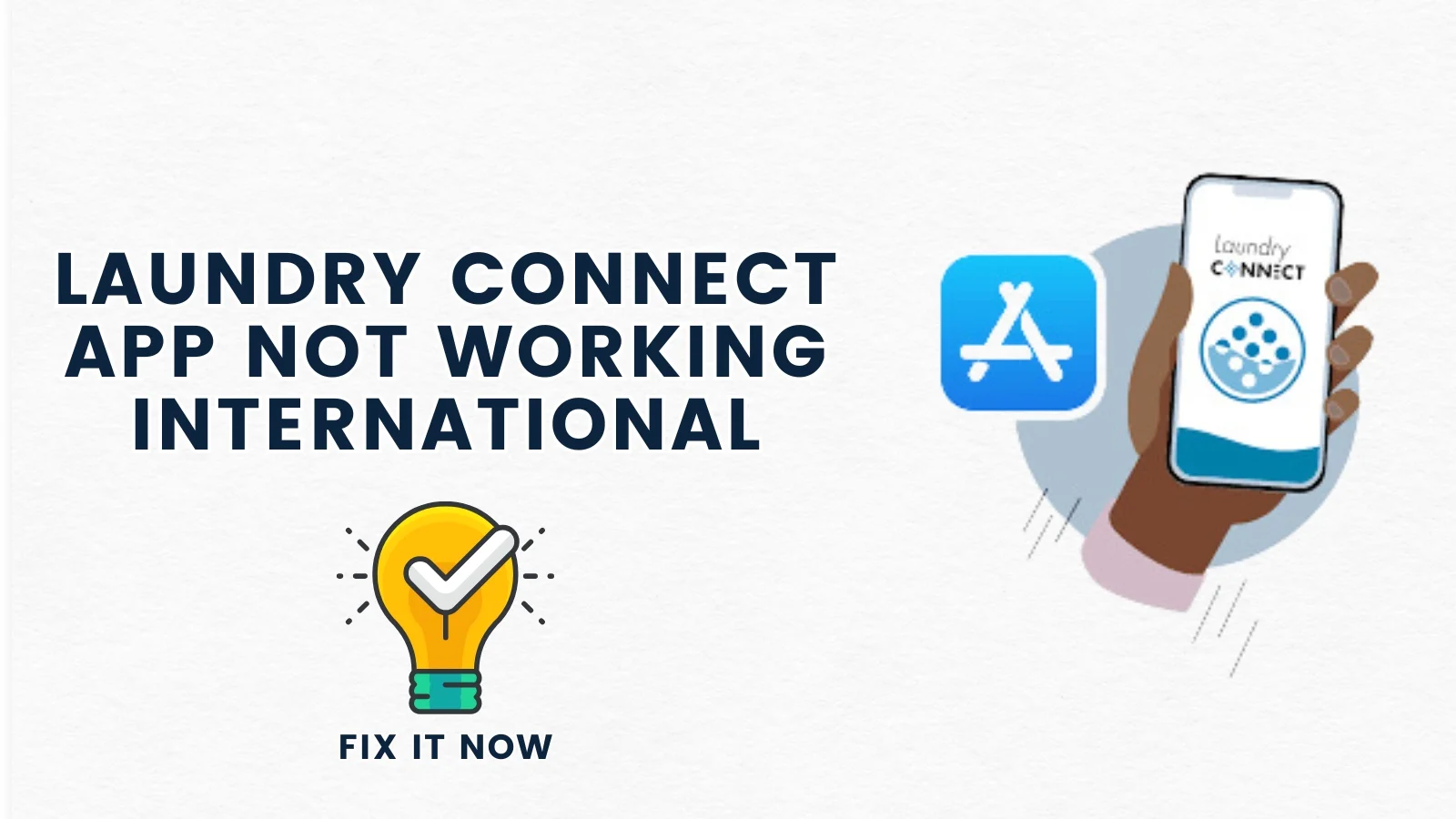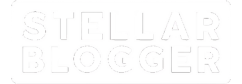Table of Contents
ToggleSonic Dash Endless Runner takes you on an exciting journey filled with fun and adventure, but we know that gameplay issues can sometimes disrupt the experience. If your Sonic Dash Endless Runner Game is not working, you may find this guide useful.
1. App Crashes on Start Up
Sonic Dash app crash is one of the most common issues.
Ensure you have the latest version of Sonic Dash installed. Check if any update is available by visiting the Google Play Store (Android) or the App Store (iOS).
Another possible reason could be accumulated cache.
On Android, go to Settings > Apps > App management > Sonic Dash > Storage > Clear Cache. This can refresh the app and help prevent crashes.
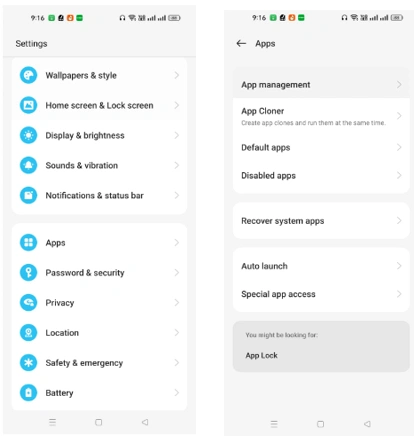
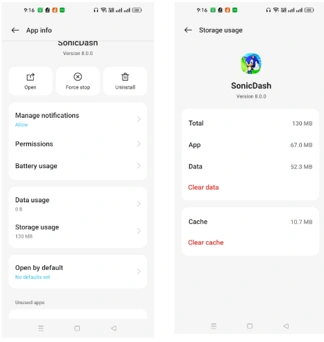
Sometimes, a simple restart can also clear temporary files and resolve app crashes.
2. Stuck on Loading Screen
Sometimes, the game freezes on the loading screen. Clearing Cache can help in this regard as well.
3. In-Game Bugs and Glitches
In Game bugs and glitches (like app getting stuck, graphics not loading properly, or scores not updating) are very annoying.
Restart the Game, and if issue persists, reinstall the App. In many cases, it will fix the problem.
4. Check for the outages
If issue persists, then visit online forums or social media pages to see if there are any known outages affecting Sonic Dash.
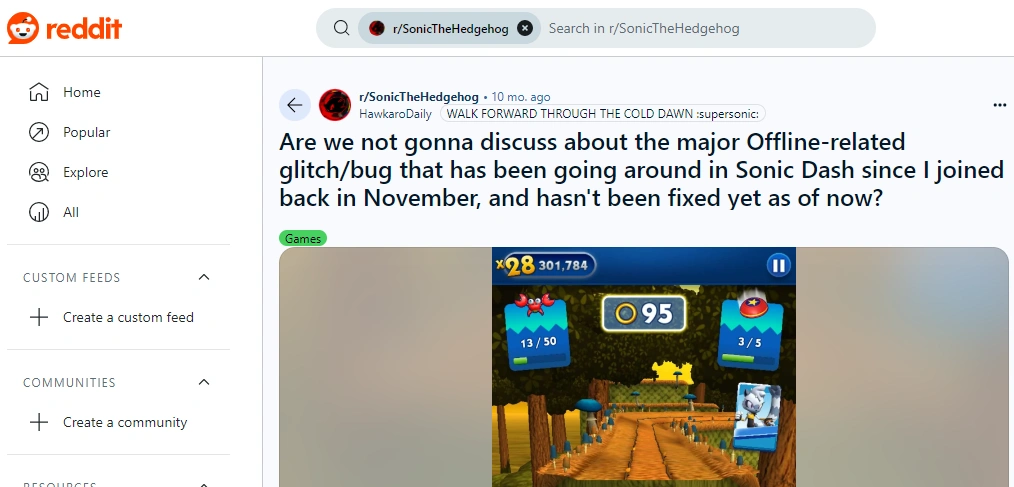
5. Freezing during Gameplay
The game may freeze unexpectedly during gameplay, interrupting the experience.
Close other apps running in the background to free up RAM, which can help the game run more smoothly.
6. Game lagging
Insufficient device specifications can hinder gameplay, leading to crashes or lag.
Ensure your device’s operating system is up to date, as newer app versions may require updated software to function properly.
7. Daily log in rewards not showing up
Ensure that your device’s time zone settings are accurate. If your device is set to a different time zone, it may affect how the game tracks your daily logins.
For android: check the time zone settings by clicking on:
Settings > Additional Settings > Date & Time > Disable Automatic time zone (if needed) > Tap Time Zone > Select your correct time zone > Re-enable Automatic time zone (optional) > Exit Settings.
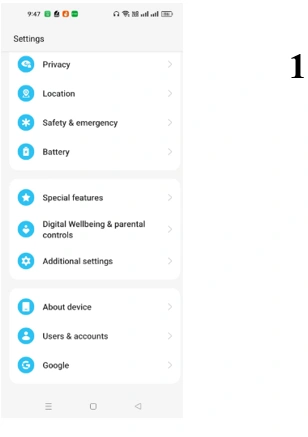
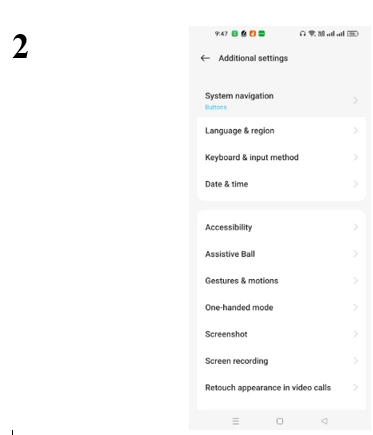
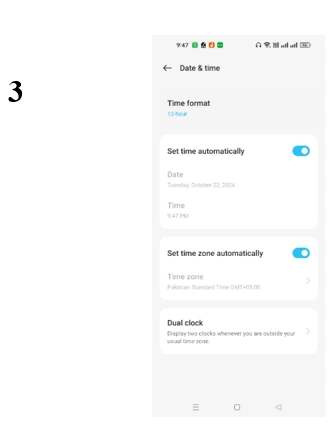
Sometimes, simply leaving the game and returning later resolves the issue.
Please also check that you are logged into the same account (Google Play Games or Game Centre) consistently, as switching accounts can disrupt the reward system.
8. Audio issues
Players may experience problems with the audio in Sonic Dash, such as missing sound effects, muted music, or audio glitches during gameplay.
Navigate to the game’s settings menu and ensure that both the music and sound effects sliders are turned up.
Sometimes, these settings can be inadvertently adjusted, resulting in no audio.
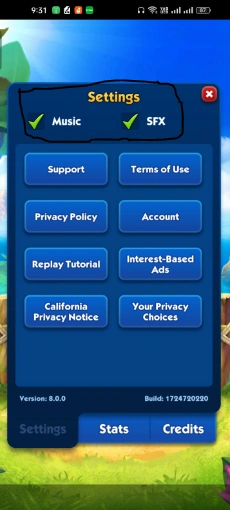
9. Contact Support
If none of the above solutions work, contact support.
Open the game > click on Settings > click Support:
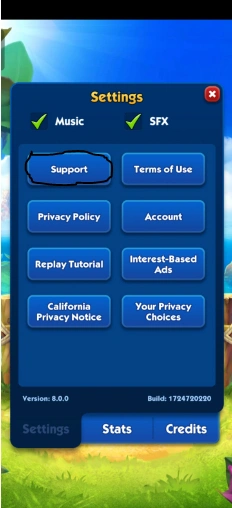
It will lead you to your connected email account. Enter the details and send the email.